INNOLUX 17.0 inch lcd
INNOLUX 18.5 inch lcd
INNOLUX 19.0 inch lcd
INNOLUX 19.5 inch lcd
INNOLUX 21.5 inch lcd
INNOLUX 22.0 inch lcd
INNOLUX 23.6 inch lcd
INNOLUX 23.8 inch lcd
INNOLUX 27 inch lcd
INNOLUX 16.1 inch lcd
INNOLUX 15.6 inch lcd
INNOLUX 15.0 inch lcd
INNOLUX 13.3 inch lcd
INNOLUX 12.1 inch lcd
INNOLUX 10.4 inch lcd
INNOLUX 8.0 inch lcd
INNOLUX 29.0 inch lcd